Headshot + Bio Cards
| Style |
CSS Wrapper Class |
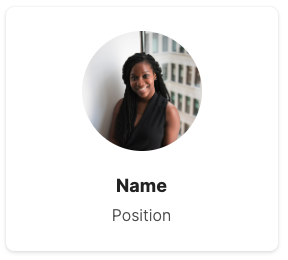 |
card team bio-# |
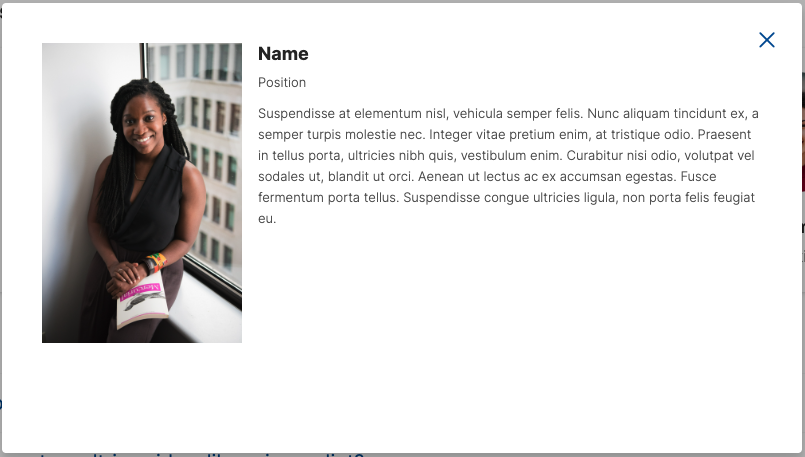 |
bio bio-# |
How to...
When creating new headshots, it's best to copy and paste existing items from the Sticker Sheet rather than creating new.
First, select the top content item, Team Bio Card, and add/edit a photo and update the name and title.
Make sure to assign a card team bio-# CSS class, replacing the # with a unique number or name. Example, card team bio-3:
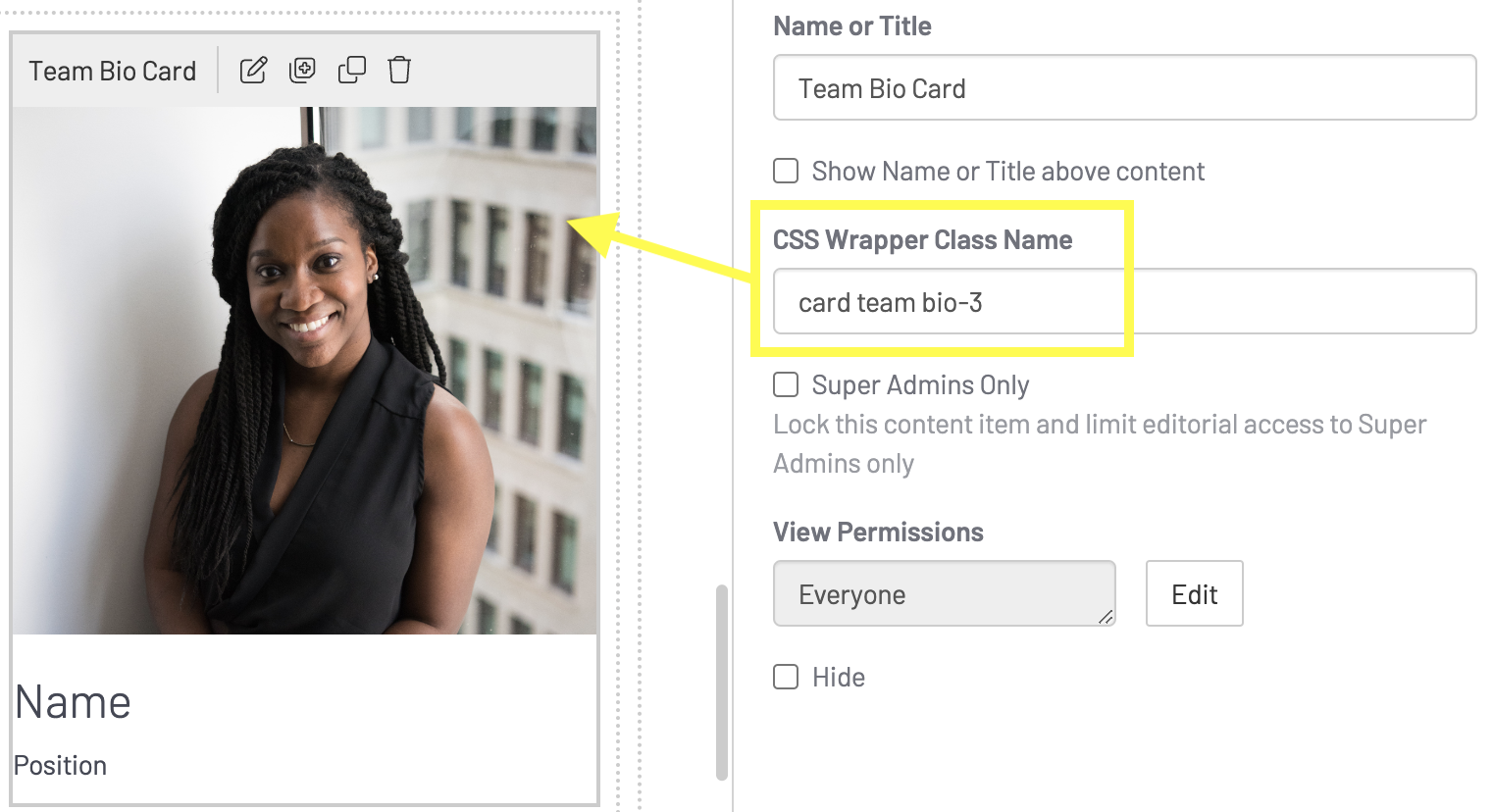
Next, select the bottom content item, Bio Modal, and add/edit the biographical text that will appear on the pop-up.
Make sure to assign the modal a bio bio-# CSS class, replacing the # with the same unique number or name as the team bio card. Example, bio bio-3:
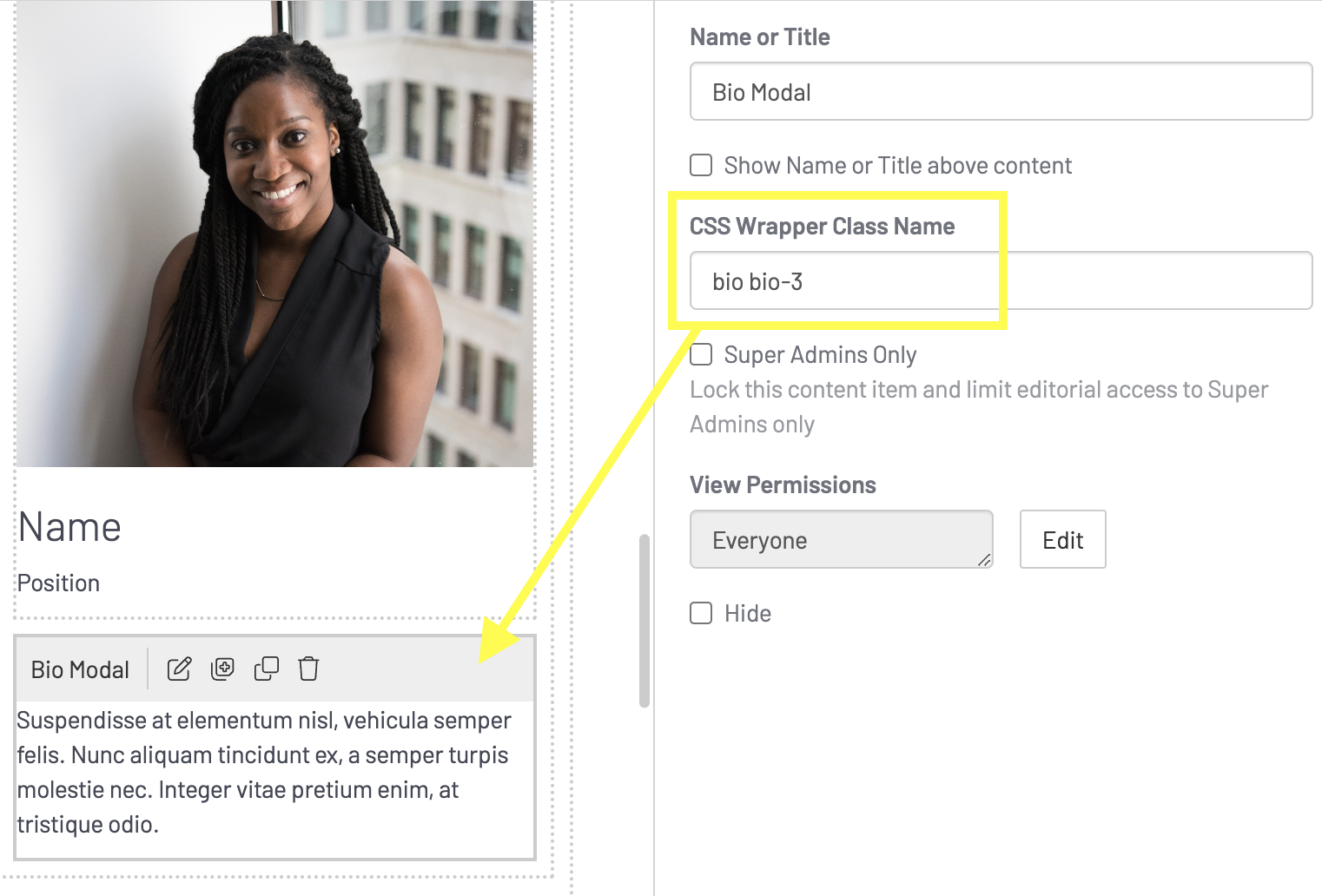
Save (Publish)
Note:
- For a headshot card and biography pop-up to work, the two content items always need to be stacked together and have the same corresponding unique identifier in the CSS class name
⚠️ Important Note:
- For a headshot card and biography pop-up to work, make sure that the "in-context editing" option is turned OFF for both the Team Bio Card and Bio Modal widgets!